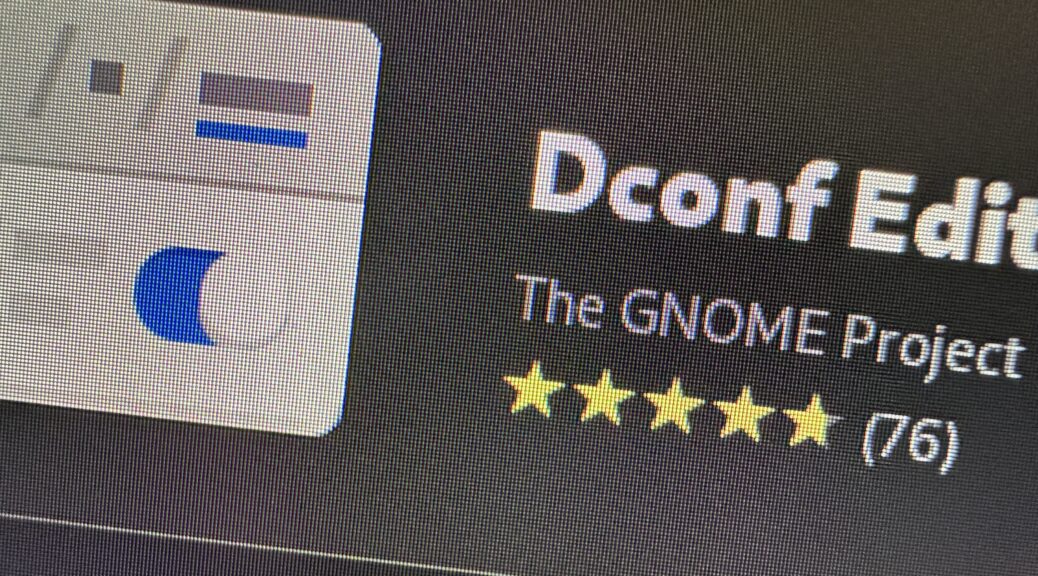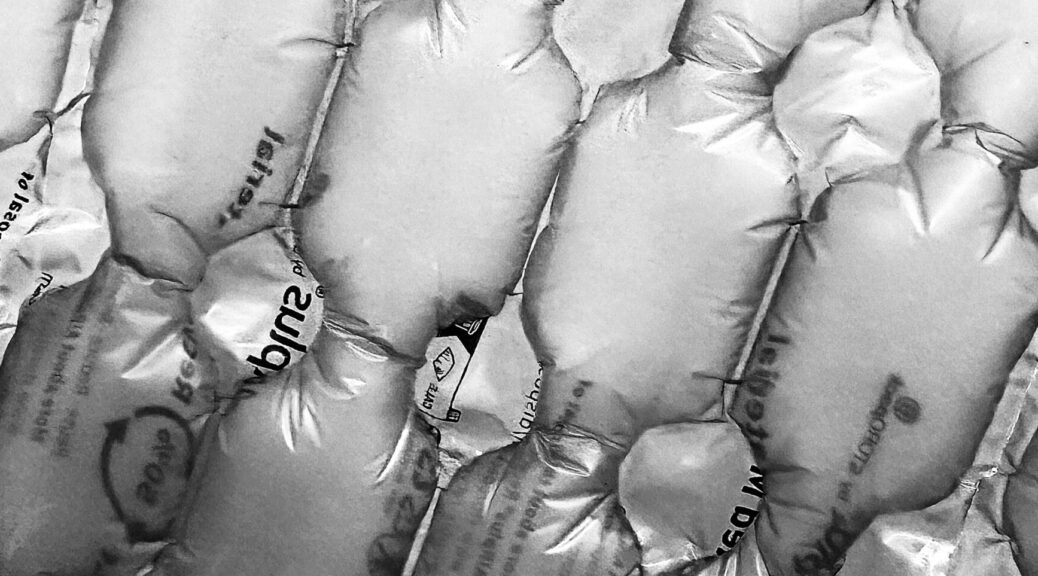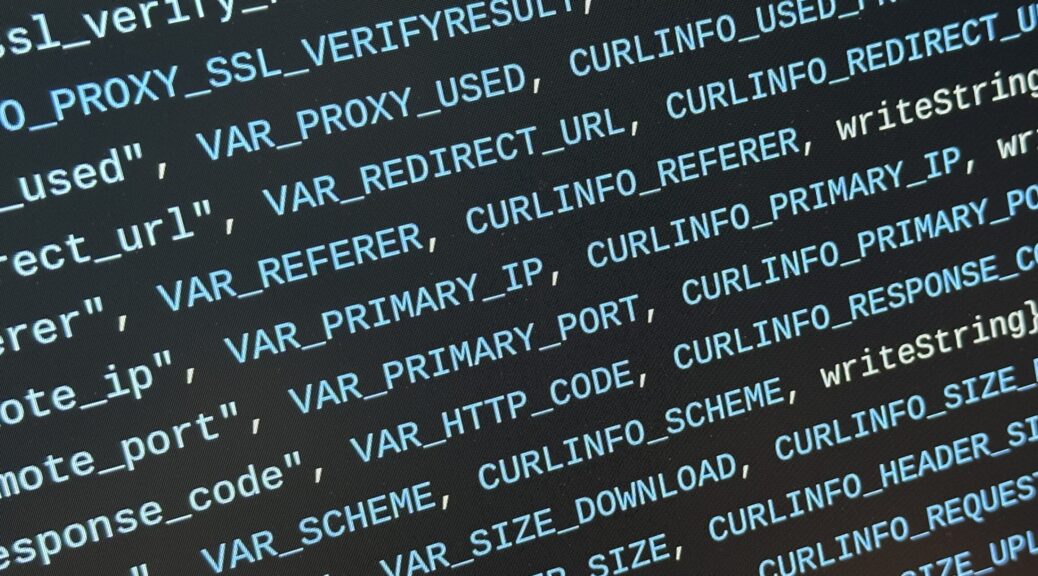Im vorigen Jahr habe ich über mein kleines EDC-Toolkit geschrieben, das ich auf Verdacht schnappen kann, wenn ich aus der Haustür gehe, um viele Kleinigkeiten um Haus und Hof direkt an Ort und Stelle erledigen zu können. Ein zweites, fast identisches Kit mit kleineren Änderungen begleitet mich zwischenzeitlich auf allen Reisen.
Ein kleiner Rückblick zwei Saisons später.

Das zweite Kit, das im Auto unterwegs ist, steckt dort in einem Mesh-Bag im Format DIN A6.
Das ursprüngliche Kit befindet sich weiterhin in seiner taktischen Nylon-Gürteltasche.

Abt. Messen
Der 100 cm Gliedermaßstab tut immer noch den Job, bis mir ein sehr kompaktes aber ernstzunehmendes Bandmaß für unter 10 Euro in die Hände fällt.


Bleistift und Spudger warteten einfach viel zu spitz in der Tasche darauf, sich unter die Nägel wühlender Finger zu bohren. Der Bleistift wurde durch einen dünnen Edding 400 ersetzt, der Spudger durch ein selbstkonstruiertes Spudger-Bit.
Die Schraubenlehre ist nicht mehr im Kit und stationär im Bereich von Werkbank und Basteltisch besser aufgehoben.

Abt. Schrauben

Die Mini-Ratsche mit 1/4-Zoll-Sechskantabtrieb und Adapter auf 1/4-Zoll-Vierkantabtrieb. In Kit Nr. 2 handelt es sich um eine Variante von KWB, gegenüber der Wera-Ratsche wirklich haushohe Preis-Leistungs-Siegerin, die mir 2023 noch nicht bekannt war.
Der Stubby-Bithalter von Wiha ist in der Variante ohne Doppelbits (rechts) eine Idee angenehmer, da die Bits magnetisch gehalten werden. Die Ratsche muss dann auch nicht mehr aufs Durchstecken der zweiseitigen Bits ausgelegt sein.


Die Bit-Verlängerung erlaubt es, Standard-Bits im Doppelbit-Stubby einzusetzen. Hier das Bitmagazin zum Selberdrucken.
Der Inbusschlüssel mit gedrucktem Quergriff ist hier erst einmal raus, nachdem ich preisgünstige 1/4-Zoll-Bits in 2 mm und 2,5 mm Innensechskant gefunden habe.

Der unauffälligste Bonuscontent im Kit ist ein PH0-Bit mit 1/4-Zoll-Antrieb, das im Stubby zwar etwas ungelenk aussieht, aber im Bedarfsfall einfach deutlich besser ist als kein PH0-Bit.
Ich habe nicht vor, den Doppelbit-Stubby auszusortieren, bin aber zwischenzeitlich der Meinung, dass die Doppelbits zu wenig Platz sparen um die Fragen zu beantworten, die sie aufwerfen. Die Bitverlängerung, um normale Bits ohne übertriebenes Gefummel einzusetzen, neutralisiert den Gewichtsvorteil der Doppelbits. Es bringt einfach nichts.
Abt. Sechskant

Der 100er Rollgabelschlüssel kann Schrauben bis 15 mm Schlüsselweite greifen. Der Rollstuhl meiner Liebsten ist damit nicht versorgt, allerdings benötigt dieser gerade an den dicken Schrauben einen Drehmomentschlüssel mit recht hohem Anzugsmoment.
Der Rollgabelschlüssel kann ohne großes Drama auf einen 150er upgegradet werden; abgeraten wird aber weiterhin vom automatischen Rollgabelschlüssel “Wera Joker 6004“, dem es an Vielseitigkeit fehlt.
Der 1/4-Zoll-Vierkantadapter für die Ratsche war zu schade, um ihn nicht zu nutzen. Beide Kits enthalten eine kleine selbstkonstruierte Box mit 8, 10 und 13 mm Stecknüssen. Für die Nüsse aus der KWB-Ratschenbox mit ihrem Vielzahn-Profil wurde das Modell um 15% vergrößert.

TL;DR: Das KWB-Kit “Bits and Sockets” inclusive Ratsche zusammen mit dem Wiha Stubby mit Torx-Sortiment bringt es für 25 Euro mit weniger glitschiger Ratsche und griffigerem Schraubendreher in etwa auf den Funktionsumfang eines Wera Toolcheck, der aber mindestens das doppelte kostet. Aber Achtung, nur der Toolcheck enthält 7er und 5,5er-Stecknüsse für M4- und M3-Schrauben.
McGyver-Gedächtnis-Abt.
Wer es edler mag, darf bei der 110er Kombizange von Knipex zugreifen. Sehr viel vielseitiger ist dann aber die extrem gute 145er Knipex-Spitzkombizange, die ich nicht im EDC, aber auf dem Bastelschreibtisch habe.
Beide Kits enthalten eine Rolle Tesa Textilklebeband “Extra Power Perfect”, das mit dem Edding auch zur Beschriftung eingesetzt werden kann. (Die Dose gibt es hier zum Download.)

Das Konzept “Gaffa auf Pappdeckel umgerollt” ist bekannt, wird von mir aber aus verschiedenen Gründen abgelehnt.

Seit ich im Außeneinsatz eine halbe Rolle Klebeband zum provisorischen Seil verdrehen musste, um etwas festzubinden, habe ich ein Stück Paracord 550 dabei.
Das selbstgedruckte Allzweckmesser wurde vor kurzem aussortiert, nachdem ich mich in einen 1-Euro-Laden verirrt habe.


Die Influencer-Arbeitsleuchte von Brennenstuhl habe ich nur einmal und sie hat sowohl in den dunklen Hallen des Chaos Communication Congress als auch in einer Ferienwohnung ohne Nachttischlampe(?!?) extrem gute Dienste geleistet. Dazu passend, der Ständer zum selbst drucken.
Ein paar Milliliter reines Isopropanol sind spannender als ranzelndes Desinfektionsmittel aus Pandemiebeständen, und eignen sich genauso gut, um Klebe- und Eddingrückstände zu entfernen.

Abt. Zukunftsmusik
Was fehlt, aber überhaupt nicht ins Konzept passt, ist ein Hammer. Wenn der Drang zu groß wird, unvorbereitet auf Dinge einzuschlagen, könnte irgendwann eine schwere Kombizange im Stil amerikanischer Lineman’s Pliers in die Bresche springen.
Leider, und das ist echt ein großes Leider, fehlt immer noch eine ganz einfache Schieblehre. Ich hätte sie hier und da gern gehabt, kam dann aber auch Pi mal Daumen zurecht. Vielleicht habe ich ja Glück und dieser Cliffhanger kann bis zum nächsten Review aufgelöst werden.